Posting Video on your Blog
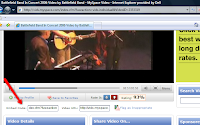 I wanted to add a video clip to my blog posting recently, but I didn’t know how. It’s actually quite straightforward – once you know how!
I wanted to add a video clip to my blog posting recently, but I didn’t know how. It’s actually quite straightforward – once you know how! Step One
Open the website with the video clip you want to paste on your blog
Look for a field or button labelled Embed or Link (or something similar). With YouTube, there will be a field labelled Embed. With Google Maps, choose Link in the upper right hand corner
Step Two
Now open your blog posting and choose Edit (These instructions apply to Google Blogger, but other blog sites should be similar)
Choose the Edit Html tab (just above the window where you enter your text) and paste (Ctrl + V) the code from the video website in the spot where you want to place the video
Return to the Compose tab
Choose Preview to check that the video clip is in place (it probably won’t be visible in the Compose screen)
You’re ready to post your blog and video clip
See Also: Capturing Screen Shots





Comments